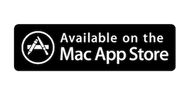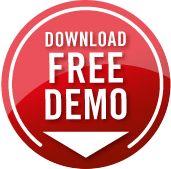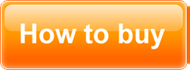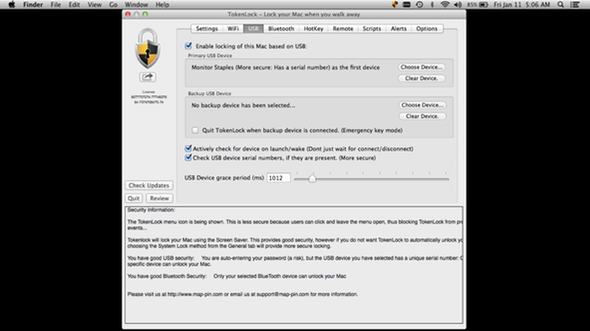
Tokenlock will lock your computer when a specified USB device is removed, such as a memory key or USB Token.
In order to choose the device to monitor, plug the USB device into your Mac and click the Choose Device button - select the device from the list of connected USB devices that shows up. Notice that there are some devices that will be listed along with the fact that they have serial numbers. This is important, since if you selected a generic device, someone with the same kind of USB device could unlock your Mac. We highly recommend only using devices with serial numbers. To do this, make sure that the checkbox labelled Check USB device serial numbers is checked.

You can choose two USB devices here, a second one as a backup in case you loose the first one.
There are two other checkboxes on the USB Device Monitoring screen. The one labelled Lock the computer when usb-device-name-here is removed. determines whether TokenLock will lock the computer or not when the device is removed. If you do not want TokenLock to lock your Mac when the USB device is removed, uncheck this box.
The second checkbox is labelled Actively check for device on launch/wake. If this is checked, then whenever your computer starts up and whenever it wakes up from sleep TokenLock will check to make sure the USB device was not removed.
If unchecked, TokenLock will only lock your Mac when it sees the device actually being removed. It will not see this while asleep or powered off, so in those cases it will not lock.
We recommend you leave this checkbox checked.
The USB Grace Period setting is there to allow you to move USB devices from one port to another. For example you may have TokenLock monitoring a key in your laptop, but you get home and want to unplug the key, and plug in a USB hub, then plug the key into the hub. By selecting a time in this setting, you can give yourself some time to be able to do things like this.