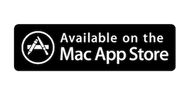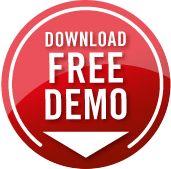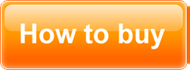In order to choose the device to monitor, you need to first make sure that Bluetooth is turned on for both the device and your Mac. On your mac, open System Preferences and click the Bluetooth icon:
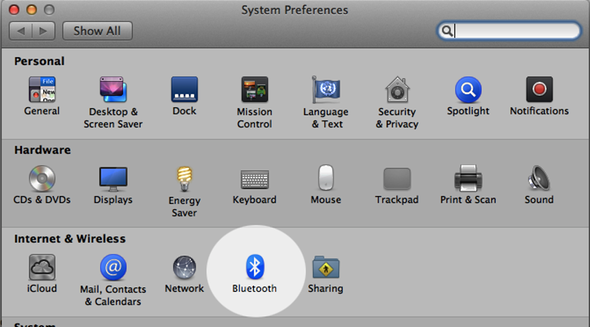
Next, make sure Bluetooth is turned On. You don't need anything more than this for the basic (and recommended) operation of TokenLock. If you want to have TokenLock monitor your bluetooth device and lock your Mac when the signal gets weaker, and not just when it goes out of range, you will need to pair your Bluetooth device to your Mac (and also be running OSX 10.7 or above)
Next, to have TokenLock monitor your device first make sure your device is in "Discoverable mode" - in the case of an iPhone as example, you need to go into Settings and tap General and then Bluetooth. You need to be on this page to make the iPhone show up in the list of bluetooth devices initially.
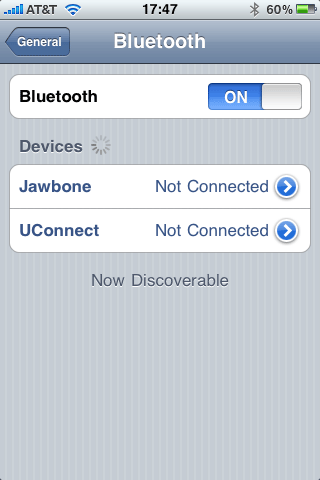
Now that your dvice is discoverable, in the Bluetooth tab of TokenLock's settings, click the Choose Device button.
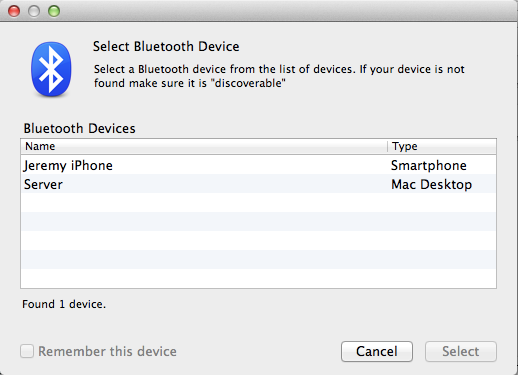
Select the device in the list, and click the Select button.
TokenLock will now monitor the device, and when it can't be found anymore (i.e., you walked away) your Mac will lock. You can test this by turning off your device, or turning off Bluetooth on the device.