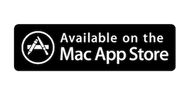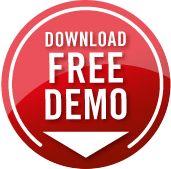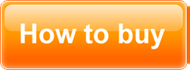To lock your computer when a Bluetooth device such as your iPhone or Bluetooth Headset moves out of range, turn on BlueTooth on your device as well as on your Mac. On your mac, open System Preferences and click the Bluetooth icon to do this:

Next, in the TokenLock settings window click the Choose Device button and select the Bluetooth device you want to monitor from the list of devices that shows up.

The Bluetooth Monitoring section of the setting page lets you customize your monitoring settings. TokenLock checks to see if your Bluetooth device is still in range on a schedule you choose. There is a different schedule for when your Mac is on Battery power (Your Macbook is not connected to a power adapter) and when your Mac is plugged in. The reason for this is that checking for Bluetooth devices more often will drain your battery more quickly, so we wanted to give you some choice as to how often to check.
Since Bluetooth is not 100% reliable all the time, its possible that when your Mac checks for the device it does not see it immediately. The Verify that the device is out of range by checking nn times before locking... setting is there to avoid accidentally locking your Mac in these cases.
When the Bluetooth device is not seen by your Mac, it will immediately look for it again this many times before finally deciding that the device is indeed gone, and locking your Mac. We recommend leaving this on the default setting of 2