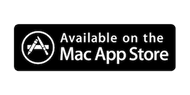In the spirit of security you can add certain preferences to Tokenlock to restrict functionality even more if you want to using policies or from the command line:
Settings:
To change these settings, open up Terminal (inside your Applications -> Utilities folder) and then enter the commands listed in italics below. You can enter them and replace YES with NO to reverse the action. Restart TokenLock to make the changes effective.
Hide the "Disable TokenLock for xx minutes" menu:
defaults write com.mappin.tokenlock hideDisableMenu 1
Hide the Log menu:
defaults write com.mappin.tokenlock hideLogMenu 1
Hide the "Settings" menu:
defaults write com.mappin.tokenlock hideSettingsMenu 1
Hide the "Quit" menu:
defaults write com.mappin.tokenlock hideQuitMenu 1
Disable changes to the Locking action
defaults write com.mappin.tokenlock locklockscript 1
Disable changes to the Unlocking action
defaults write com.mappin.tokenlock lockunlockscript 1
Hide the Facebook menu:
defaults write com.mappin.tokenlock hideFaceBookMenu 1
Hide the Twitter menu:
defaults write com.mappin.tokenlock hideTwitterMenu 1
Hide the Check for Updates menu item:
defaults write com.mappin.tokenlock hideUpdateMenu 1
Hide the Write a Review menu item:
defaults write com.mappin.tokenlock hideReviewMenu 1
To disable locking (but keep TokenLock unlocking your Mac - so basically an unlock-only mode) in V4.46 or later:
defaults write com.mappin.tokenlock disableLocking -bool YES