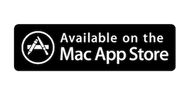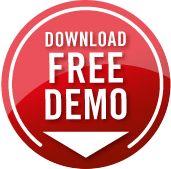Tokenlock enables you to improve the security of your Mac by locking it whenever a device is removed.
We have designed it with several specific settings and features to help you be as secure as possible, if maximum security is your goal:
- Turn off unlocking of your Mac in TokenLock.
- Hide the tokenlock menu completely, since this will stop anyone from clicking the menu and thus stop the app from actually processing any events.
- Use a different password for TokenLock than your Mac password. (Note that if you *do* want Tokenlock to unlock your Mac, you need the TokenLock password to match your Mac Password)
- Know that your password is stored in the keychain, and not left in memory.
If your goal is to improve security there are several things you should be well aware of:
Recommended password settings:
We recommend that you set TokenLock to require a password to both quit the app as well as edit settings.
Use of the "Send password when USB/BT Device returns" setting:
If you enable this setting, token lock will check that the screen saver is actively running. If it is, TokenLock press enter and then send your TokenLock password, and then press enter again. This can essentially stop the screen saver, enter your password and as a result allow you to unlock your machine when your phone, usb device etc are back in range.
This is convenient, but be aware that this means that anyone who gets your phone, or USB device can unlock your computer. In fact if they have the same type of USB device, and you are using one without a serial number, it will let them automatically unlock your computer.