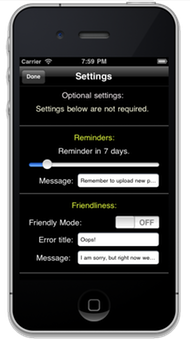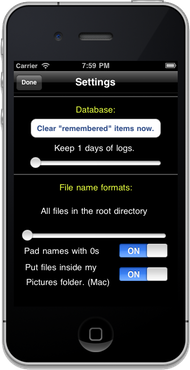By default MediaTransfer just puts all your files in the main directory of your computer or FTP server.
If you wish, there are several options to tell MediaTransfer to sort and organize your files by date. To select these options, you can use the File name formats section in the settings, or if you need to customize even further, you can click here to have a look at the advanced section of the settings.
Please Note: If you chose to have MediaTransfer put your Pictures and Videos into folders by date, you must create those folders on the server ahead of time. We chose to do this because checking and creating folders each time dramatically slowed down overall transfer times.
Sliding the file name formats slider changes the way Pictures and Videos are stored on the server:
All files in the root.
Eg: ftp://myserver.com/10-12-22_10000000001.JPG
Organized in folders by year.
Eg: ftp://myserver.com/2010/10-12-22_10000000001.JPG
Organized in year and month folders.
Eg: ftp://myserver.com/2010/12/10-12-22_10000000001.JPG
Organized in year, month and day folders.
Eg: ftp://myserver.com/2010/12/22/10-12-22_10000000001.JPG
The Put files inside my Pictures folder switch tells MediaTransfer to add Pictures to the file path - since Mac FTP software shares the user's home directory, but usually you want to save files int he Pictures folder.
For example:
With the ftp path set to: ftp://myserver.com/
The files will be put into the Pictures folder: ftp://myserver.com/Pictures/
This is just a convenience setting, and the ftp path could just have easily have been set to ftp://myserver.com/Pictures/


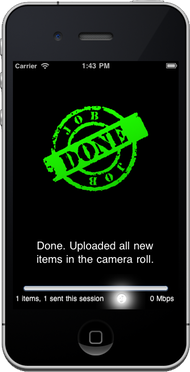

 button at the bottom of the screen in MediaTransfer and then click the
button at the bottom of the screen in MediaTransfer and then click the  button.
button.