Now, lets set up Windows Firewall to allow your MediaTransfer to Find and then also Connect to your computer...
1.. Click the Start menu and select Control Panel from the list:
2.. Select Windows Firewall from the list:

3.. Now, click the Advanced Settings box... we need to allow your iPhone to discover your computer name and we also need to allow connections in from iPhone to your computer...
![]()
4.. Click the Inbound rules entry on the left:
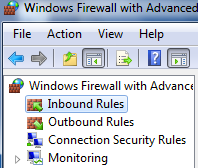
5.. On the right, click New rule...:
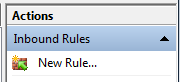
6.. Select the Port radio button on the next screen and click next:
7.. On the Porotcol and Ports screen, select TCP and Specific local ports and enter 21 in the ports area and click Next:
8.. Select Allow connection on the next screen and then click Next...
9.. Check the Domain and Private checkboxes. This makes sure this rule will only allow your things to connect when you are on your own private network and not when you are out somewhere else. Click Next
10.. Lets Fill in a name for this rule... "Allow incoming FTP" and click Finish...
11.. Now lets let in requests to find the computer name...on the right, click New rule...:
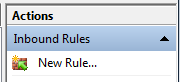
12.. Select the Port radio button on the next screen and click next:
13.. On the Porotcol and Ports screen, select UDP and Specific local ports and enter 5353 in the ports area and click Next:
14.. Select Allow connection on the next screen and then click Next...
15.. Check the Domain and Private checkboxes. This makes sure this rule will only allow your things to connect when you are on your own private network and not when you are out somewhere else. Click Next
16.. Lets Fill in a name for this rule... "Allow mDNS" and click Finish...
Youre done setting up the Firewall..
Click here to go to the next step...
