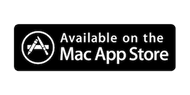The general tab has some options you may want to set inside of TokenLock to make your experience better.
Automatically load TokenLock when OSX starts up. This setting should be checked so that TokenLock is always running when your Mac starts.
Ignore checks for screen saver password requirements. TokenLock uses your screen saver to lock your Mac, and so it checks to see if you have a password set on your screen saver, and that it is set to launch properly. In rare cases, TokenLock can mis-detect and think your password is not set. In this case you can check this checkbox to tell TokenLock not to complain anymore.
Confirm Lock if TokenLock icon is clicked while running. Normally, if you run TokenLock again by clicking its icon, TokenLock will lock your Mac. You can select this checkbox to have TokenLock confirm first that you do want to lock. Note that if you have hidden the TokenLock menu, running it again will not lock your computer, but take you to the settings screen.
Disable all notifications. Select this to stop TokenLock from possing up Notifications when devices connect, disconnect etc.
Hide tokenlock menu. Once you have set up TokenLock the way you like you can check this box to hide the menu. This is safer than regular mode since nobody can click the menu and hang TokenLock up waiting for you to select something.
Re-lock when screen saver ends… If TokenLock locks your Mac with a screen saver, someone with your password could simply type in the password and unlock it. If you check this checkbox, TokenLock will detect that the password has been entered without reconnecting your Bluetooth or USB device and will instantly re-lock your Mac. Note: Tokenlock will not re-lock after you lock using a hotkey, or remote.
In the TokenLock menu you will see an option to disable TokenLock for a certain amount of time. We use this if we need to disconnect our devices for some reason such as rebooting them, doing a presentation where I need the USB ports etc. You can change how long TokenLock will be disabled for on the general tab too.
If you notice that TokenLock is not able to enter your password properly when unlocking your Mac, you can change the delay that TokenLock waits for before and after entering your password. We reocmmend 0.5 to 1.0 seconds.